The best video editing software for Mac is, ultimately, the one that does what you need to do in a way that you enjoy working. There’s lots of Mac video editing software, and much of it is free. Take time, try out as many applications as you can and choose the best one for you.
The Mac is hugely popular among creative professionals, so it’s no great surprise that there are lots of video editing tools available for it. Whether you just want to add titles, transitions and a soundtrack, or you want to add Hollywood-style effects and access to professional color correction there’s a Mac application that will do the job.
The really great news is that many of these programs are free. You might expect that free video editing software would have fewer features or produce less professional results than expensive software, but many of the free tools featured here are more than good enough to produce professional-looking movies. The only downside is that they tend to have a steep learning curve and they don’t walk you through the process of editing. However, there are plenty of video on YouTube to help you get started. Here are the best free and paid-for video editing applications for the Mac.
Best free video editing software for Mac
1. iMovie
Apple’s consumer focused video editing tool used to only be free if you bought a new Mac. But now everyone can download it free from the Mac App Store. It’s a brilliantly easy to use application. One of its best features are the movie trailer themes that allow you to create amazing cinema-style trailers in a few minutes.
If you want to create your own movies, there are tons of effects, transitions, sound effects and title styles to help you. And it’s easy to import your own audio tracks and photos and add them to your production. If you’re looking for a free video editor for Mac, iMovie could be the only tool you’ll ever need.
2. DaVinci Resolve
If iMovie isn’t for you, give DaVinci Resolve a try. It’s the free version of DaVinci Resolve Studio, but being free doesn’t mean there aren’t many features. It’s loaded with professional tools like some of the best color correction and image stabilization there is. In the free version, you can work at frame rates up to 60fps and export your movie in SD, HD and Ultra HD.
It has a full digital audio workstation for sound editing, meaning you won’t have to leave the app to get the audio just the way you want it. It’s available on the Mac App Store, but if you want the full features of the free version, download it from the Blackmagic website.
3. Lightworks
While DaVinci Resolve gives away lots of its high end features in the free version, the same can’t be said of Lightworks. There’s still plenty here though, including: effects, multicam editing, titling, and a timeline with multiple layers.
There’s also access to royalty-free video and audio content for you to include in your projects. However, output in the free version is restricted to 1080p on Vimeo and 720p on YouTube. And there are no detailed export options for H.264 or MP4. Also, if you want to use the free version for more than seven days, you’ll have to register.
4. OpenShot
OpenShot is an open source video editor with a user interface that’s much simpler than most. That doesn’t mean it’s short of features, though. It has templates for creating titles, effects, the ability to remove the background from your video, and slow motion and time effects. You can also create 3D animated titles and effects, there’s support for unlimited tracks, and for more than 70 languages. The interface isn’t the slickest you’ll ever use, and there have been question marks over its reliability in the past, but it’s definitely worth trying if you want a free video editor for the Mac.
5. Video Editor MovieMator
Video Editor MovieMator allows you to trim, split, move, and merge clips from a variety of different sources. It handles every consumer file format you’re likely to need and can import directly from your iPhone or GoPro. There are lots of built-in effects and transitions, and, of course, you can add titles too.
The interface is simple enough for most people to get to grips with quickly and the real-time preview makes it easy to see exactly how your video is coming along. There is a significant limitation on the free version of the app — exports are listed to videos that are up to five minutes long. Also, there is only one transition and a handful of effects in the free version.
Best paid-for video editors for Mac
1. Final Cut Pro X
Final Cut Pro has come a long way since it was overhauled a few years ago and lost several features that caused lots of criticism to be directed at Apple. The fact that it’s designed by Apple means that it takes full advantage of hardware on the Mac, particularly the Mac Pro and iMac Pro. It pushes their multi-core CPU and GPUs to the maximum.
Features like the Magnetic Timeline 2 and Enhanced Timeline Index may be beyond the needs of most of us, but if you edit videos for a living, you’ll appreciate them. Support for up to 64 camera angles with automatic audio syncing is another feature that makes video professionals lives much easier. And of course, it supports the formats you would expect of a serious video editor including ProRes, RED, and XAVC, as well as H.264 from digital SLR cameras. When it comes to Mac video editing, Final Cut Pro X has all the bases covered.
2. Adobe Premiere Pro CC
Like all of Adobe’s professional products, Premiere Pro is only available as a subscription package and subscribing for a year will cost you almost as much as buying Final Cut Pro X outright. However, if you prefer your video organisation tools and especially the timeline to look and work like a traditional non-linear video editor, you may prefer Premiere Pro over Final Cut’s Magnetic Timeline.
In other respects, Premiere Pro is very similar to its Apple rival, offering a full range of audio editing and color correction tools, as well as effects, support for multiple formats (including Apple’s ProRes) and all the output options you’re likely to need.
One area where Mac users will notice a difference is in rendering performance, particularly on a high-end Mac like a Mac Pro or iMac Pro. Adobe’s application is designed for Mac and PC and so optimized or for the Mac’s multi-core CPU and GPU the way that Final Cut Pro is.
3. Adobe Premiere Elements 2018
The simplest way to describe Premiere Elements is that it is to Premiere Pro what iMovie is to Final Cut Pro. But Elements and iMovie are two very different apps. For a start, while iMovie is free, Elements costs $100. The other main difference is that Elements is set up to automate much of the process of creating your movie masterpieces. So, for example, Quick mode takes the clips and other media you’ve imported and throws them together on the timeline, you can then re-order them, trim them and add transitions and other effects. Even here, however, the emphasis is on letting Elements do the hard work for you. So, press the Fix button and it will apply image stabilization and other ‘fixes.’ If you want to be more involved, a guided mode prompts you with onscreen tips. Of course, if you’d rather work completely manually, you can. Elements doesn’t make it as easy to import media as iMovie does, and you’ll have to download much of its additional content, like music scores, individually.
4. Filmora
FIlmora allows you to import clips from your Mac’s hard drive, a camera, and even from social media accounts. It has a somewhat quirky interface, that may take some getting used to if you’ve used other video editors. But it has plenty to commend it including lots of effects, titling options, and audio controls. It’s neatest feature could be the lighting preset options that allows you to emulate the look of Game of Thrones, Star Wars, or House of Cards at the click of a button.
How to make space for video on your Mac
Working with video editing software means you need lots of free space on your Mac’s main drive — video clips use several gigabytes of space for every hour of content, and that’s before you export the final version. You should also make sure your Mac is running at its optimal speed, you’ll need every ounce of power to render video.
One quick and easy way to both improve your Mac’s performance and clear space on its hard drive is to use CleanMyMac X. CleanMyMac identifies “junk” files that sit on your Mac’s drive, taking up space and slowing it down. It makes removing the files very easy and could claw back tens of gigabytes of space. You can download it free here.
The best video editing software for Mac is, ultimately, the one that does what you need to do in a way that you enjoy working. There’s lots of Mac video editing software, and much of it is free. Take time, try out as many applications as you can and choose the best one for you.
These might also interest you:
Even if you can't afford to purchase photo editing software, you can still find free software to create and edit images. Some are developed by individuals, and some are feature limited or an earlier version of a more advanced program. In some rare instances, there are no strings attached, but most often you will need to provide information to the company by registering, or endure ads or nag screens.
Though these are all stand-alone applications you also might want to take a look at the free mobile apps from Adobe. They include:
Also don't forget there are also mobile apps from SketchGuru, Skitch, and a number of other Android and iOS imaging apps such as Instagram which gives you the ability to play with images by applying a variety of preset effects and filters to your images.
Finding the Best Photo Editing App for You
The key decision behind using any imaging application lies with what the requirements are for the task at hand. You need to closely research the product and get really clear on both the product's strengths and its weaknesses. Also, take the time to look at the work others have created with the product. For example, if you are looking to create simple graphics or to touch up family photos, then an application without a serious number of filters and effects may just fit the bill. On the other hand, if you want to do compositing and add effects then a limited feature set may not be ideal for your needs.
Also, it is important that you check out whether the application has been updated recently. A lack of updates is the first clue that this software may just be on its last legs. Also just doing a simple Google or Bing search around the application will tell you volumes. For example, Picassa, one of the apps mentioned in this piece has been withdrawn. That's the bad news. The good news is its feature set has been folded into Google Photos which is free.
GIMP for Mac OS X
What We Like
Interface familiar for Photoshop users.
Fully featured, despite being free.
What We Don't Like
Pdf Editor Software For Mac
Might not be updated frequently.
Lacks adjustment layers.
GIMP is a popular open-source image editor originally developed for Unix/Linux. Often lauded as the 'free Photoshop,' it does have an interface and features similar to Photoshop.
Because it's volunteer-developed beta software, stability and frequency of updates could be an issue; however, many happy users report using GIMP for OS X without significant problems. GIMP is not compatible with Mac OS 9 and earlier.
Pinta
Free Pdf Editor Software For Mac
Pinta is a free pixel-based image editor for Mac OS X. One of the most interesting aspects of Pinta is that it is based on the Windows image editor Paint.NET.
Pinta offers the basic drawing tools that you'd expect from an image editor, as well as some more advanced features, such as layers and a range of image adjustment tools. These features mean that Pinta is also a viable tool for users looking for an application to allow them to edit and improve their digital photos.
Image Tricks
Best Video Editor Software For Mac
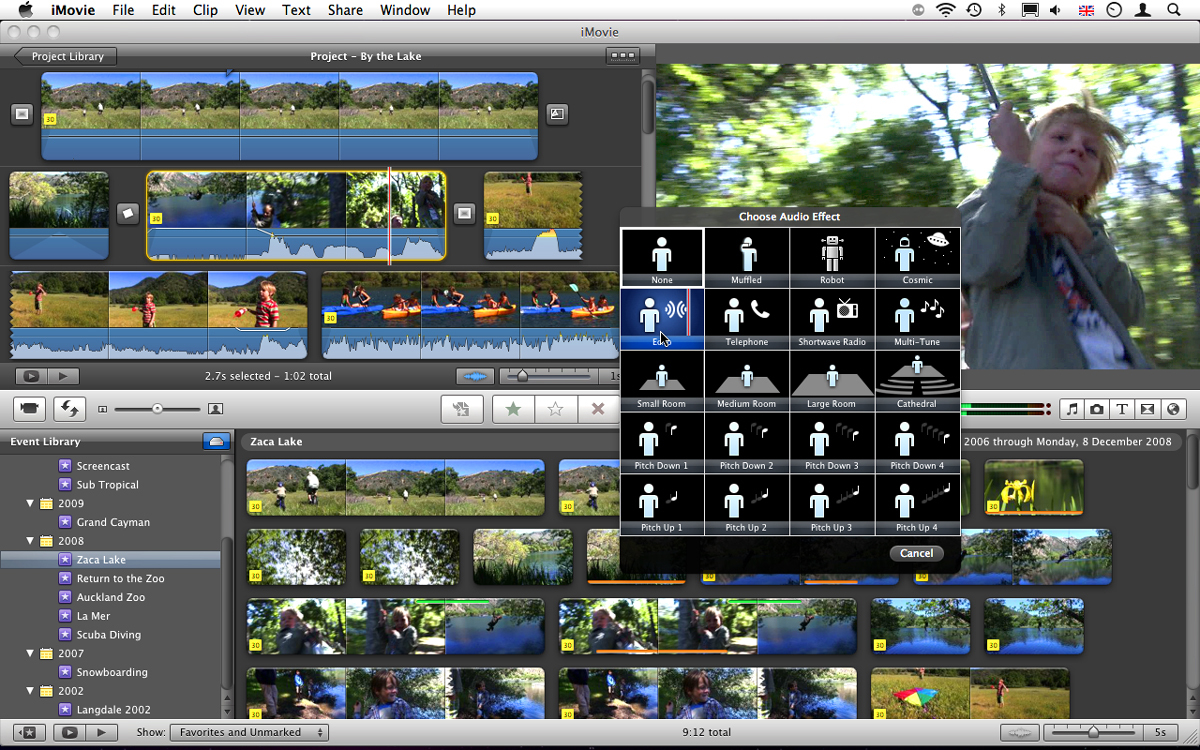
Image Tricks is a fun and easy to use free image editor for Mac OS X. It is an application that encourages experimentation and offers the ability for a wide range of effects to be combined and applied to pictures.
Image Tricks is an ideal application for less experienced users to achieve creative results, thanks to the range of filters and masks that are available. There is also a paid Pro version that offers more filters, though you can see the effects that they produce in the free version, without saving them.

GraphicConverter X
Pdf Editor Software For Mac
What We Like
Works with a huge variety of formats.
Cocooner function allows non-destructive editing, preserving original image.
What We Don't Like
Can be difficult at first.
Cluttered interface.
GraphicConverter is a multi-purpose graphics tool for converting, viewing, browsing, and editing hundreds of image types on the Macintosh platform. If there is a file format or image processing task that your existing software can't handle, chances are that GraphicConverter can do it if you're willing to tackle the learning curve.
GraphicConverter is a worthwhile tool to have on hand but needs some serious work in the usability department. The application is not free, but you can use the shareware without time limitation if you don't need batch processing features.